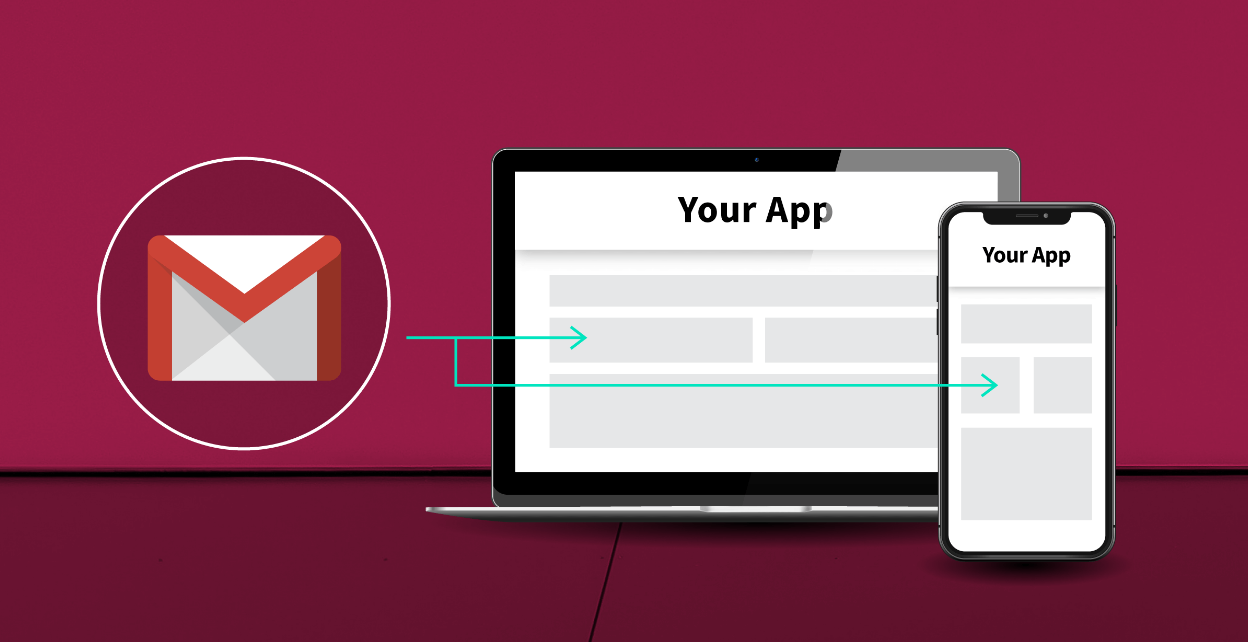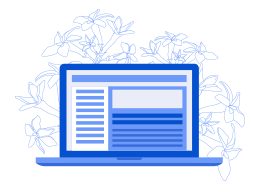Gmail is a popular email service developed by Google and the most used email service application. Gmail has multiple efficient features and much comprehensive functionality designed for a comfortable experience for the users. Gmail is compatible with all operating systems, including iOS, Android, Windows, and Mac OS, making it even more usable. However, many a time, users have claimed that Gmail stops working under certain circumstances or reasons which can cause a great deal of concern, especially for the people who constantly have to use Gmail (mostly for work purposes). Similarly, there have been claims that Gmail not working on iPhone.
CAUSES OF THE PROBLEM
There can be multiple reasons for Gmail to stop working on your device. To get to the solution, we must know what caused the problem in the first place. The reasons are mentioned below.
- An existing syncing issue can single-handedly cause Gmail to not work on your iPhone
- The incompletion of setup of your Gmail account can be another reason for this issue
- Poor or no internet connection can cause Gmail not to work
- Tampered internet settings like IMAP can also be the reason why Gmail stops working on your iPhone
- Google straightaway blocks the account that it thinks is risking the security; this can be the reason for Gmail does not work on your iPhone
- The firewall may be causing the problem by blocking the Gmail activities
Now that we have discussed the causes of the problem, we shall move to the solutions.
SIX SOLUTIONS TO FIX GMAIL NOT WORKING ON IPHONE
Below are the five solutions for Gmail not working on your Apple device. Follow the instructions below to troubleshoot this problem.
SOLUTION 1: AUTHENTICATE YOUR ACCOUNT
- Open the Gmail application on your iPhone via Chrome or Safari and log in to your account using the correct credentials
- In case Google has blocked your account, you will receive an alert on your account – click on it to review your device by clicking on Review your devices now box.
- If it is, in fact, a blocked account, you can solve the problem by authenticating your account securely.
SOLUTION 2: SECURITY CHECK ON YOUR ACCOUNT
If your account is signed-in in on several devices, it can lead to a security threat as perceived by Google. If your Gmail has stopped working on your iPhone, you can try the following instructions to resolve it.
- Go to your Google Account on your iPhone by tapping the Gmail application to open it
- Click on your profile or avatar that is placed at the top-right corner of your screen, then visit the Google settings page
- When you open the Google settings, you will find multiple options – locate and click on the Security option
- You will require to perform a full security checkup – perform and complete it
- The next window on your screen will display multiple parameters of Security of your account that are solvable; make sure your iPhone is selected under the Devices section
SOLUTION 3: CAPTCHA RESET YOUR ACCOUNT
Google has introduced CAPTCHA – based security system. You can fix Gmail not working on iPhone using this system. Begin by opening Google’s CAPTCHA reset page on your iPhone or your laptop or computer browser. Click on the Continue button and log in to your account using the correct username and password. Follow the on-screen instructions to complete the reset and sync your Google account back on your iPhone.
SOLUTION 4: IMAP ACCESSIBILITY ON IPHONE
IMAP (abbreviation for Internet Message Access Protocol) is a technology used by email service providers to deliver emails. If IMAP is disabled on your account, it can cause Gmail not to work. Follow the steps to fix this problem.
- Open Gmail on your laptop or desktop browser, log in with correct credentials and go to Settings by clicking the top right corner symbol
- On the Settings page, open the Forwarding and POP/IMAP segment and enable the IMAP protocol
SOLUTION 5: RESET GMAIL ACCOUNT
There may be a problem with your Gmail account setup that is causing Gmail not working problem. You can resolve this problem by removing Gmail first and then re-installing it. Follow the instructions to complete the task:
- Go to the settings of your iPhone by tapping the settings logo on your home screen
- Locate and tap Password and Accounts, then select Gmail
- Identify your account under the Gmail category – tap on it to delete the account
- Once it has been deleted, restart your iPhone and go back to the settings, then Passwords and Account
- Next, choose to Add an account and fill in your credentials to complete the task
- After you add your account, go back to Settings, Password and Accounts, Gmail, and make sure your mail sync is turned on
The solutions mentioned above can solve the problems with iPhone and Gmail. As mentioned earlier, sometimes Gmail does not work on iPhone because the connection between the two is hampered or severed. It would be best to rebuild the connection using the solutions above to enable Gmail functionalities to come through successfully. Failure to which can cause either a blocked account or other problems with your Gmail account. On the brighter side, you can solve these problems by following this post or checking our other posts related to Gmail and iPhone. You may find other important information in them.