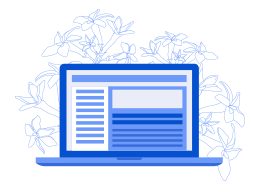Introduction:
Is your laptop running slow? Don’t worry, it’s a common issue that many people face. There are various reasons why your laptop might be running slow, such as too many background processes, insufficient RAM, or an old hard drive. However, there are some easy and effective tips you can try to speed up your laptop.
Laptops are an essential part of our lives, whether for work or entertainment. However, a slow laptop can be frustrating, and it can affect your productivity. In this article, we will discuss 10 tips to fix a slow laptop and improve its performance.
- Remove unwanted programs:
The first step to speed up your laptop is to remove any unwanted or unnecessary programs. These programs can take up a lot of space on your hard drive, which can slow down your laptop. To remove unwanted programs, go to the Control Panel and click on “Programs and Features” (or “Add or Remove Programs” in older versions of Windows). Select the program you want to uninstall and click on “Uninstall”.
- Free Up Disk Space:
A lack of disk space can also slow down your laptop. Delete any files or programs that you no longer need or use. You can also use the Disk Cleanup tool to remove unnecessary files.
- Disable Startup Programs:
With a few simple steps, you can make your laptop perform better by disabling unnecessary startup programs. To do this, open Task Manager by pressing Ctrl+Shift+Esc and then head to the Startup tab. Here, you can see all the programs running when your laptop starts up. Look at the list and see what you don’t need or use. Right-click on the programs you want to disable and choose “Disable”. This will reduce the load on your laptop and allow it to run more efficiently. After disabling the programs, you can also try other optimization strategies such as performing disk cleanups, freeing up RAM and updating drivers.
- Update Your Operating System:
You can usually choose to automatically download updates or manually check for updates. For more control, you can choose the type of updates to install by going to Settings > Update & Security > Windows Update > Advanced Options. This will give you a choice of different setting options, such as updates for drivers, apps, or even feature updates like new versions of Windows. Keep your laptop up to date and running smoothly by taking a few minutes to update your operating system.
- Update Your Drivers:
Drivers are essential for your laptop’s hardware to function correctly. According to a computer repairs company, updating your drivers can improve your laptop’s performance. Go to the manufacturer’s website to download the latest drivers. If you are using Microsoft Windows, you can visit the Windows Update site to make sure all the most important updates are installed. You can also try using a driver update tool from a third-party vendor to help you find older drivers that need to be updated. Make sure to back up your data before doing any changes to your laptop’s driver. Finally, check your laptop’s manufacturer’s website regularly for updates as well.
- Upgrade Your RAM:
If your laptop is running slow, you may need more RAM. Upgrading your RAM can improve your laptop’s performance. Check your laptop’s specifications to see how much RAM it can support and purchase the appropriate amount and before beginning the RAM upgrade, make sure to back up all of your data, close all programs and applications, shut down all services, and turn off the power. Next, remove the cover and locate the RAM slots. Then, insert the RAM modules into the empty slots, making sure that they are properly seated and connected securely. Power on your laptop and test to see if the RAM is functioning.
- Use a Solid-State Drive (SSD):
Using an SSD on your laptop will significantly improve its performance. An SSD can reduce boot times, provide faster application load times, and can make multitasking smoother. Additionally, its lower power usage can also improve your laptop’s battery life.
An SSD may also be more reliable than a hard drive. Since it does not have any moving parts, it is less likely to fail due to mechanical failures. This makes it a better choice for both business and personal use.
However, an SSD is more expensive than a hard drive. Also, it has limited storage capacity compared to a traditional hard drive. For these reasons, it is not always the best option for everyone. If you do not need the additional performance, a traditional hard drive is a good choice.
- Scan for Malware:
Malware can slow down your laptop’s performance. Use a reliable antivirus software to scan for and remove any malware on your laptop.
- Clean up your hard drive:
Over time, your hard drive can become cluttered with temporary files, duplicate files, and other unnecessary files. These files can take up a lot of space and slow down your laptop. You can use the Disk Cleanup tool to clean up your hard drive. To do this, go to “This PC” or “My Computer”, right-click on the hard drive you want to clean up, and select “Properties”. Click on the “Disk Cleanup” button to start the process.
- Use Performance-Boosting Software:
There are many performance-boosting software available that can improve your laptop’s performance. Some popular options include CCleaner, Advanced System Optimizer, and AVG TuneUp.
On top of that, many of these performance-boosting programs are very user friendly and offer a variety of features to help you get the most out of your laptop. For instance, CCleaner can clean out old junk files, and Advanced System Optimizer can optimize your registry for improved system performance. AVG TuneUp also has built-in antivirus protection along with system optimization tools.
Using any of these performance-boosting programs can help you to drastically improve your laptop’s performance. In addition, many of these programs offer both a free version as well as more comprehensive paid versions for those who want more features. Ultimately, these programs are an excellent way to boost your laptop’s performance and keep it running smoothly.
Conclusion:
A slow laptop can be frustrating, but there are many easy and effective tips to fix it. By following these tips, you can significantly improve the performance of your laptop and enjoy a faster and smoother experience. Remember to regularly clean up your hard drive, remove unwanted programs, and upgrade your RAM if necessary. By taking care of your laptop, you can ensure that it runs smoothly for years to come.