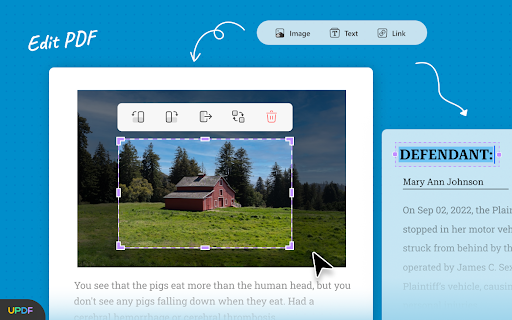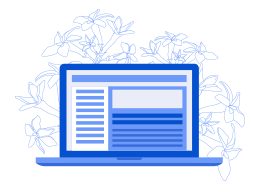A lot of expense occurs in using paper and toner for making payment bills, cheques, agreements, or legal documents. You can easily cut down that expense by using digital documents. Most business tycoons have already implemented the use of virtual pages to save the expense that occurs on buying paper pages and inks.
The most commonly used format for sharing documents is PDF because it shows cross-platform compatibility. However, editing PDFs is impossible without a proper editor. Most of you may be thinking about how to edit a PDF. You can use UPDF to edit your document’s text, images, and hyperlinks.
Part 1: How to Excel in Business Using UPDF?
With blazing-fast speed, UPDF provides accurate results without compromising the data quality. You can easily edit payroll slips, business cards, and many other documents with a breeze. To make documents personalized, add a watermark of your company on any file using this super convenient tool.
Moreover, you don’t have to make your business profile booklet every year from scratch because this tool allows you to make changes to the previous ones easily. You can also edit PDF images, where you can crop, rotate, delete, replace, or extract them. Below are the detailed instructions on how to use this amazing PDF editor:
Part 2: Instructions to Use the Edit Feature of UPDF Editor
Many of you may wonder how to edit a PDF using UPDF. You don’t have to worry because the tool is easy to use. The below-given steps will help you make precise modifications to your PDFs:
Step 1: Import PDF in UPDF
Launch UPDF on your operating system and move the cursor to the “Open File” button. After clicking it, a new side window will open from where you can select your document. Press the “Open” button to import it on this tool. Afterward, choose the “Edit PDF” icon in the left toolbar to enable PDF editing.
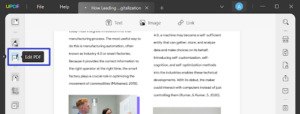
Step 2: Start Editing the Text
Select the text you want to edit and double-click on it. Now, you can remove the existing text and also add new text. Moreover, to change the text’s color, font, and size, use the toolbar that appears around the text. You can also copy the text by right-clicking on it and then pasting it anywhere you want.
Step 3: Start Editing the Link
Right-click on the link you want to edit and select the “Properties” option. A separate menu window will open, having multiple options for link editing. Using these options, you can adjust the link type, line thickness, line style, and color of the link. You can also drag the link to change its position.
Step 4: Start Editing the Image Like Cropping
If you want to crop the image, then right-click on it. A menu will open from where you select the “Crop Image” option. Afterward, adjust the width and height of the image and then press the “OK” button. Other image editing options are also available, like replace, rotate, delete, and extract pictures are available for your use.
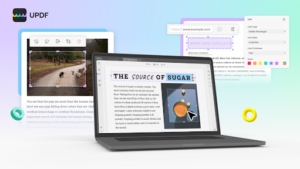
Step 5: Start Editing the Background, Watermark, or Header & Footer
To make changes in the background, go to the “Page Tools” icon present in the left toolbar. By tapping the “Background” option, a new side window will appear. Press the “Edit Background” icon and click the “Background Color” dropdown menu to choose the desired color. You can also adjust the opacity and ratio of the background. Afterward, press the “Save” button to save changes to the background.
To edit the PDF watermark, hit the “Watermark” option and choose the “Edit Watermark” icon. Adjust the watermark font, opacity, content, or ratio from the pop-up window. You can also add a watermark in the tiled position and change its color. After that, press the “Save” button to secure changes in the watermark.
Access the “Header and Footer” option and select the “Edit Header and Footer” icon. Adjust the content, layout, and color of your added header and footer, and press the “Save” button. After editing the PDF, go to the “File” menu and select “Save As” to save the document as a new file.
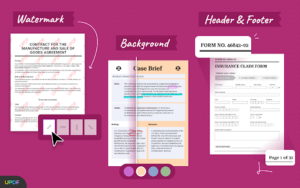
Part 3: Why Choose UPDF PDF Editor for Business?
After learning how to edit a PDF, go through the following comparison points between UPDF and Adobe Acrobat:
-
Provides Cost-Effective Subscription Plans
In business, you have to take control of your expense, which is why it is better to go for a cost-effective tool like UPDF. Whether you are a business tycoon or a business startup, all can use this tool for editing documents. Moreover, you don’t have to buy a new license for a different operating system because it’s one license works perfectly on all platforms.
In contrast, Adobe Acrobat is very expensive, due to which many businesspersons avoid using it as they already have a load of other expenses. Moreover, the standard version of it runs only on Windows, meaning you have to buy its Pro version to use it on different devices.
-
One-Stop Solution for PDF-related Problems
UPDF holds many unique features that you can use to boost your business. You don’t have to buy separate annotators to add stamps on payment slips because this tool also works as a PDF annotator. The cost which occurs on pencils, markers, sticky notes, and ink stamps will be greatly reduced by using this powerful tool.
However, Adobe Acrobat offers limited features, due to which you have to buy supporting tools to resolve your PDF problems. Additionally, it doesn’t allow you to convert your PDF business financial sheets to CSV, which is a much-needed format for importing or exporting the data to other programs.
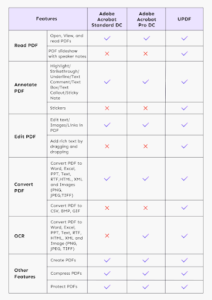
-
Require No Professional Training
People doing business are already stuck in so many activities, and they do not find time to take training to use any tool. That is why a user-friendly tool is preferred. UPDF stands out in this aspect because it is very feasible. You can make many changes to your documents by following the simple steps.
In comparison, you cannot use Adobe Acrobat without assistance, so you have to watch tutorial videos to fully use this software. Moreover, you have to go through multiple steps to perform a single change in the document.
Conclusion
In a nutshell, UPDF is the best tool for businesspersons as it cuts down a lot of expenses. Apart from working as an editor, it can also work as a PDF annotator, organizer, and converter. Moreover, it is much more affordable as compared to Adobe Acrobat. Start using UPDF now to edit PDFs to generate more revenue under limited resources.