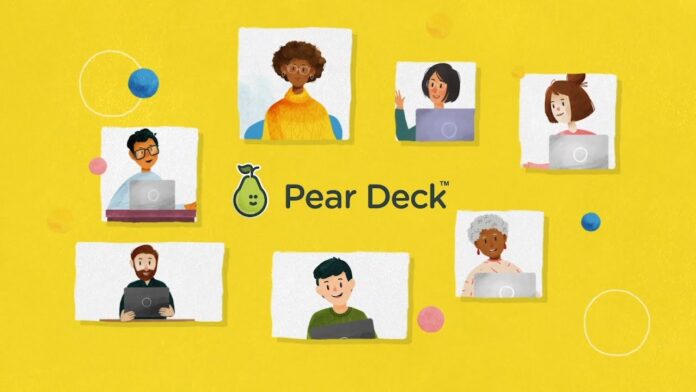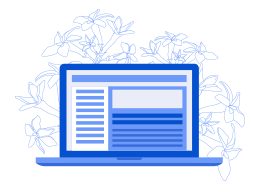Pear Deck is not just for educators; it’s also a valuable tool for students, helping them actively participate in lessons and engage with the content. If you’re a student wondering how to join pd.
1. Prepare Your Device
Before you can join Pear Deck, make sure you have access to a compatible device. You can use a laptop, desktop computer, or even a tablet or smartphone. Ensure that your device is connected to the internet and that you have a web browser installed.
2. Access Pear Deck
Now that your device is ready, follow these steps to access Pear Deck:
- Open Your Web Browser
Launch your preferred web browser. Pear Deck is a web-based platform, so there’s no need to download any apps or software.
- Visit the Pear Deck Website
In the address bar of your web browser, type pear deck join and hit Enter. This will take you to the Pear Deck homepage.
3. Joining a Session
To actively participate in a Pear Deck session, you’ll need a session code provided by your teacher. Here’s how you can join a session:
- Enter the Session Code
Your teacher will display a session code on the screen during the lesson. It usually consists of a combination of letters and numbers. Enter this code in the designated field on the Pear Deck homepage and click “Join Session.”
- Choose Your Name
Next, you’ll be prompted to enter your name or a username. This helps your teacher identify you during the session. Once you’ve entered your name, click “Join Session.”
4. Engaging with Pear Deck
Now that you’ve successfully joined the Pear Deck session, you can start actively participating:
- Follow Along
As your teacher progresses through the lesson, you’ll see the same slides on your device. Follow along with the content and activities.
- Answer Questions
Pear Deck allows you to answer questions posed by your teacher. You can respond to multiple-choice questions, provide written responses, and even draw on the slides using the drawing tools.
- Interact with Content
Some Pear Deck activities may involve dragging and dropping elements, matching items, or ranking items in order of preference. Simply use your device’s touchscreen or mouse to interact with these activities.
Read More – How To Join Nearpod Via join.nearpod.com.
- Submitting Responses
When you complete an activity or answer a question, be sure to click the “Submit” button if it’s available. This ensures that your responses are recorded, and your teacher can review them later.
6. Ask for Help
If you encounter any difficulties while using Pear Deck, don’t hesitate to ask your teacher for assistance. They can provide guidance and support to make your Pear Deck experience smoother.
7. Exiting the Session
When the Pear Deck session concludes, your teacher will guide you on how to exit the session properly. Follow their instructions to ensure a smooth transition out of Pear Deck.
You May Also Like – Enter Your Code To Join Nearpod Via Nearpod join.
Conclusion
Joining Pear Deck as a student is a straightforward process that enhances your learning experience by making lessons more interactive and engaging. By following the steps outlined in this guide, young learners can easily access Pear Deck, actively participate in lessons, and make the most out of this valuable educational tool.